How can we help?
Other Illustrations – Uploading an Excel Spreadsheet
How do I upload an excel spreadsheet?
- Extract your illustration to an Excel format
- Open the Excel Upload Template located here: Click Here to Download
- Fill in cells A2 to J2
- Policy Name = Name of Product
- Insured = Client Name
- Age = Current Age
- Sex = Male or Female
- Initial Death benefit option = Increasing or Level
- Initial Premium = First Year premiums
- Initial Specified Amount = Initial Death Benefit
- Outside Loan Interest = Interest Rate on Loans (Represent as decimal ie 6% = 0.06)
- i. Risk = Rate Class
- j. Crediting Rate = Gross Rate of Return of product (Represent as decimal ie 6% = 0.06)

- Return to the P1 sheet
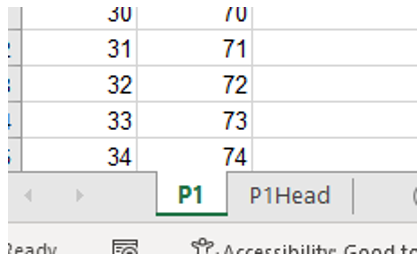
- Fill out cells b – j
- If you’ve obtained an excel spreadsheet from a carrier you can typically copy and paste the columns over
- Age – age each year – increases by 1 per year
- PremiumOutlay = premium each year
- Totalincome = Loans per year
- Total Loan = total loan for that year (totalincom + loaninterest)
- LoanInterest = Loan interest for the year
- TotalLoanBalance = Total loan balance
- NetPolicyValue = Gross cash values (Cash value before loans and surrender charges)
- i. NetCahsSurrenderValue = Cash Surrender Value

- Once Finished, click save a copy of this P1 file and name it something unique.
- You are ready to upload this file to the Branded Life system. When you do select the Other as the Carrier option.